Use the Data Sources window to create, set, and delete the data sources in your project, and to connect data objects from a data source to nodes and resources in your project.

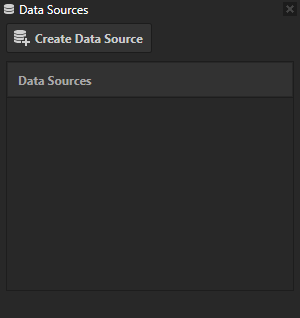
After you define your data source, or if you have a .dll of the plugin which defines your data source, add and enable the plugin in the project where you want to use that data source. See Defining a data source.
To work with data sources in your Kanzi Studio project, select > Data Sources.
Use the Data Sources window to create, set, and delete the data sources in your project, and to connect data objects from a data source to nodes and resources in your project.
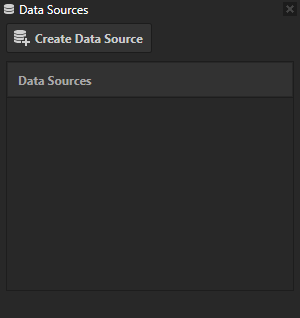
Before you can use create a data source you have to define a data source in a Kanzi Engine plugin. See Defining a data source.
To create a data source:
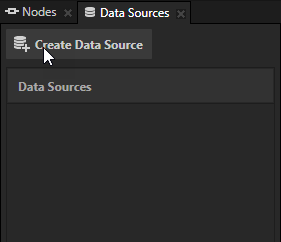
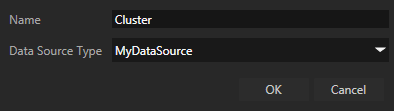
 and set the properties for that data source.
and set the properties for that data source. to set the file from which this data source generates its data objects.
to set the file from which this data source generates its data objects.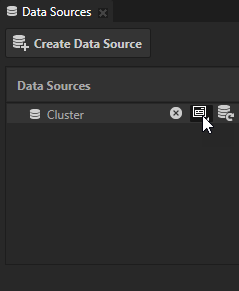
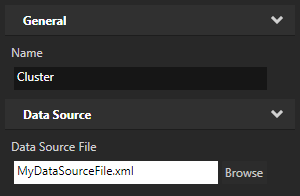
 next to the data source to create data objects from that data source. Hover over a data object to see the data type and the current value of that data object.
next to the data source to create data objects from that data source. Hover over a data object to see the data type and the current value of that data object.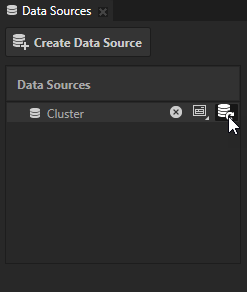
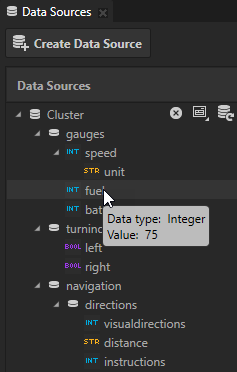
Before you can use data from a data source you have to define a data source in a Kanzi Engine plugin and create a data source. See Defining a data source and Creating a data source.
This section describes how to use Boolean, float, integer, and string data object types. To learn how to use list data object types, see Using list data objects.
To use data objects:
You can set the data context by dragging a data object from the Data Sources window and dropping it on a node in the Project to which you want to assign that data context.
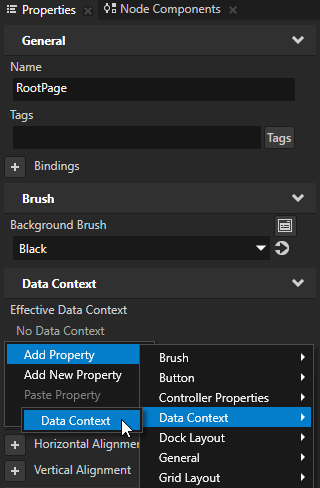
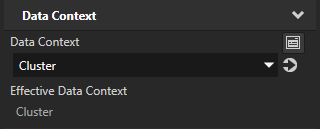
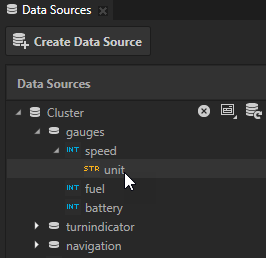
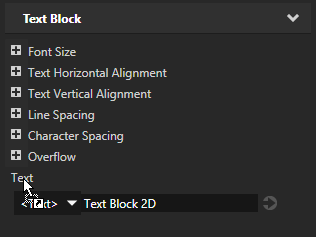
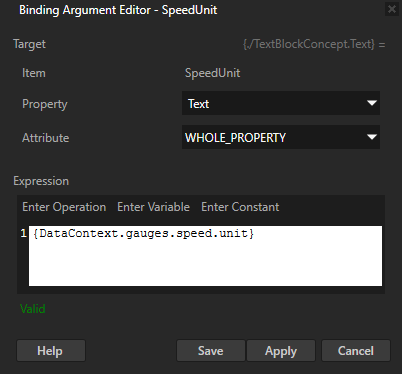
Click Save.
Kanzi creates a binding that binds the value of the property field you set in the Attribute property to the data object from the data source set by the Data Context property.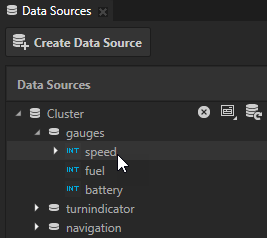
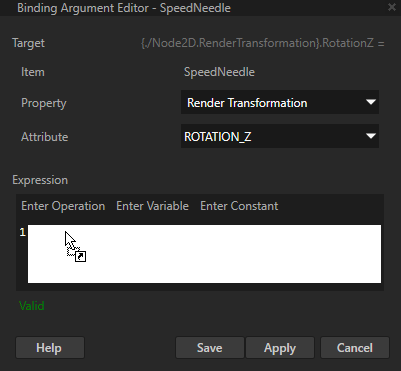

Before you can use data from a data source you have to define a data source in a Kanzi Engine plugin and create a data source. See Defining a data source and Creating a data source.
This section describes how to use list data object types. To learn how to use Boolean, float, integer, and string data object types, see Using data objects.
To use list data objects:
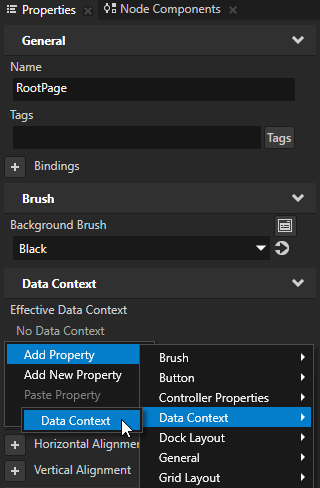
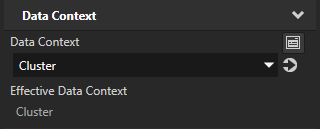
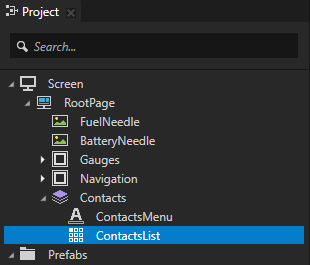
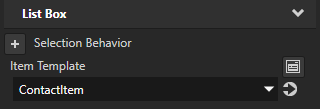
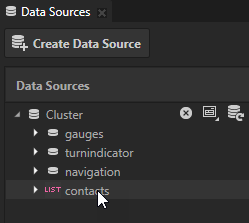
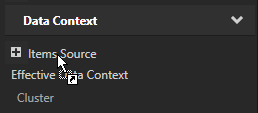

If the Kanzi Engine plugin that defines your data source does not update your data source, you can update the data source manually.
To manually update a data source in the Data Sources window click  next to the data source you want to update. When you update a data source Kanzi Studio creates data objects from that data source.
next to the data source you want to update. When you update a data source Kanzi Studio creates data objects from that data source.
Hover over a data object to see the data type and the current value of that data object.
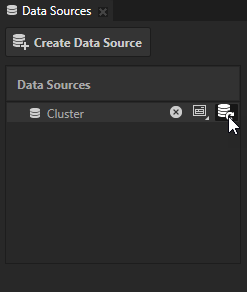
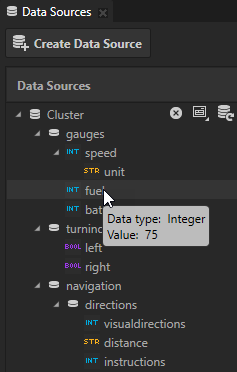
To change the properties of a data source:
 and set the properties for that data source.
and set the properties for that data source. to set the file from which this data source generates its data objects.
to set the file from which this data source generates its data objects.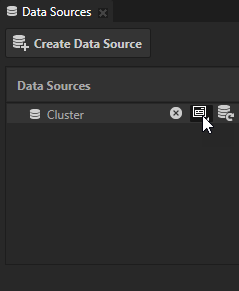
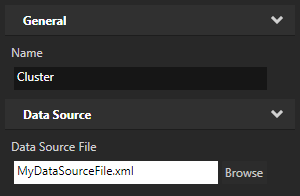
 next to the data source whose properties you set, to apply the changes to the properties of that data source.
next to the data source whose properties you set, to apply the changes to the properties of that data source.To delete a data source, in the Data Sources window click  . When you delete a data source Kanzi Studio deletes the data source from the project and sets the value of all Data Context properties which used that data source to <No Data Source>, but keeps all bindings which used that data source.
. When you delete a data source Kanzi Studio deletes the data source from the project and sets the value of all Data Context properties which used that data source to <No Data Source>, but keeps all bindings which used that data source.
For details, see the DataSource class in the API reference.
Tutorial: Get application data from a data source
